NavBar 导航栏
基础用法
通过 title 属性设置导航栏标题。
html
<template>
<ANavBar title="标题" />
</template><template>
<ANavBar title="标题" />
</template>返回上级
在导航栏实现返回上级功能。
html
<script setup lang="ts">
function onClickLeft() {
const pages = getCurrentPages()
if (pages.length > 1) {
uni.navigateBack()
}
else {
uni.redirectTo({
url: '/',
})
}
}
</script>
<template>
<ANavBar title="标题" left-text="返回" left-arrow @click-left="onClickLeft" />
</template><script setup lang="ts">
function onClickLeft() {
const pages = getCurrentPages()
if (pages.length > 1) {
uni.navigateBack()
}
else {
uni.redirectTo({
url: '/',
})
}
}
</script>
<template>
<ANavBar title="标题" left-text="返回" left-arrow @click-left="onClickLeft" />
</template>右侧按钮
在导航栏右侧添加可点击的按钮。
html
<script setup lang="ts">
function onClickRight() {
console.log('点击右侧按钮')
}
</script>
<template>
<ANavBar title="标题" right-text="按钮" @click-right="onClickRight" />
</template><script setup lang="ts">
function onClickRight() {
console.log('点击右侧按钮')
}
</script>
<template>
<ANavBar title="标题" right-text="按钮" @click-right="onClickRight" />
</template>使用插槽
通过插槽自定义导航栏内容。
html
<template>
<ANavBar title="标题">
<template #left>
<AIcon name="i-tabler-home" />
</template>
<template #title>
标题
</template>
<template #right>
<AIcon name="i-tabler-compass" />
</template>
</ANavBar>
</template><template>
<ANavBar title="标题">
<template #left>
<AIcon name="i-tabler-home" />
</template>
<template #title>
标题
</template>
<template #right>
<AIcon name="i-tabler-compass" />
</template>
</ANavBar>
</template>API
Props
| 参数 | 说明 | 类型 | 默认值 |
|---|---|---|---|
| title | 标题 | string | '' |
| left-text | 左侧文本 | string | '' |
| right-text | 右侧文本 | string | '' |
| left-arrow | 是否显示左侧箭头 | boolean | false |
| fixed | 是否固定在顶部 | boolean | false |
| border | 是否显示下边框 | boolean | true |
| height | 导航栏高度 | string | '' |
| z-index | z-index 层级 | number | 1 |
Events
| 事件名 | 说明 | 回调参数 |
|---|---|---|
| click-left | 点击左侧按钮时触发 | - |
| click-right | 点击右侧按钮时触发 | - |
Slots
| 名称 | 说明 |
|---|---|
| default | 自定义内容 |
| left | 自定义左侧内容 |
| title | 自定义标题内容 |
| right | 自定义右侧内容 |
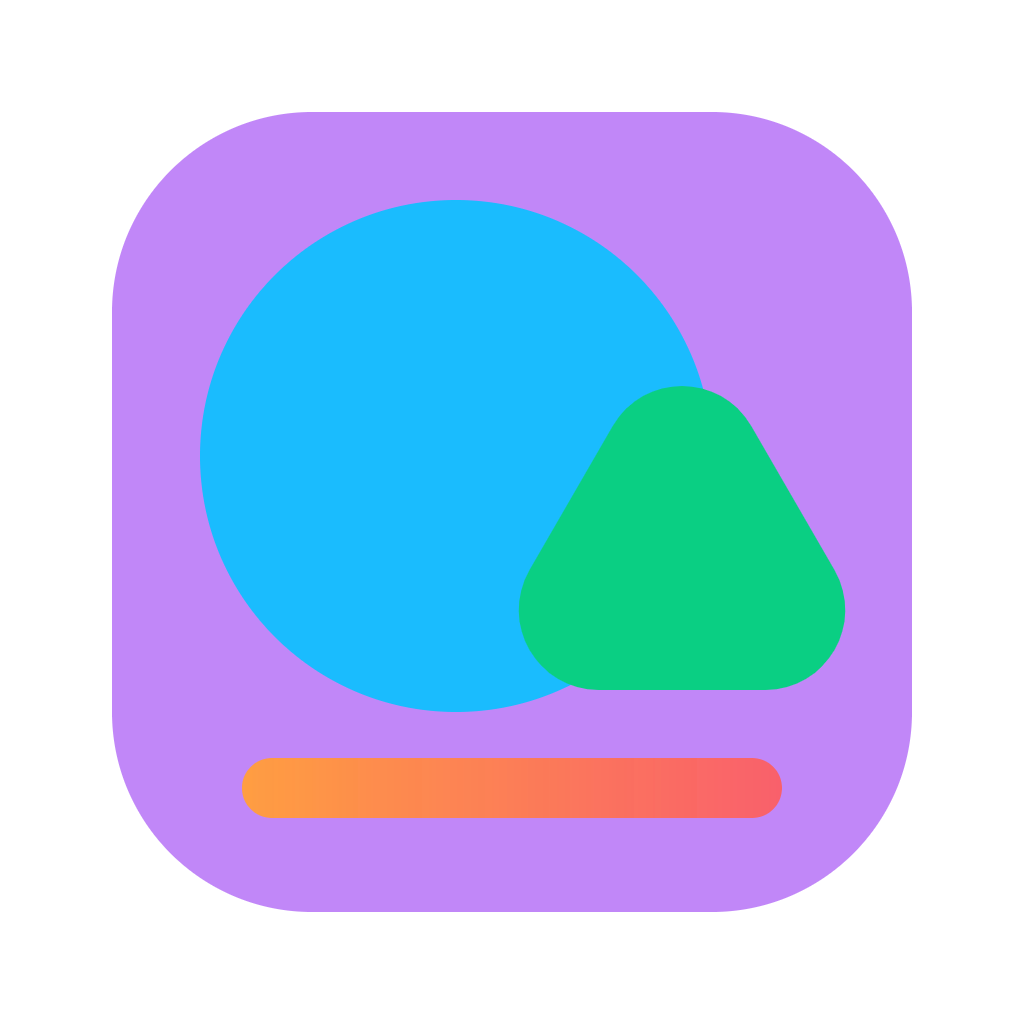 Ano UI
Ano UI